~ Project Pages and Instructions ~
This page is where you should begin, but only if you have determined that you have the correct scales. If you are not certain, go back to the Main Page and review it carefully before returning here.
This page contains the good news, the bad news, and many other details that you will need. Sorry, no winning lottery numbers in the 'good news' section.
Bad news: You will have to gather up your own components, solder up your own adapter board (shield), fit the components into an enclosure, slightly modify the software (called a 'sketch') and upload it to your Arduino compatible microcontroller board (MCU).
Good news: We have all of the information you need to make this work, including how to build your shield, modify the sketch, and upload it to your MCU, then verify that everything is working correctly.
Tip: We highly recommend that you read through an entire page at least once, then come back to the top and follow the instructions. Doing so will better prepare you for the steps you are going to take.
In some places you may find labels like these. Pay attention to them, as the information provided there can be quite helpful.


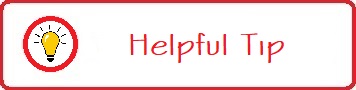
WHAT THIS PROJECT IS
This project is to add support for another set of scales that had previously been unusable with the TouchDRO project. Yuriy's blog and the TouchDRO website are where you need to start. This is not a complete and exhaustive tutorial for the DIY DRO project. Yuriy has already done that. The only difference is the adapter circuit build, which this project addresses, and the firmware (the program the Arduino is running), which is in the Downloads section. You should make extensive use of the information Yuriy has in his Resources section. Just hover your mouse pointer over the word Resources at the top right of the page on his site and browse through all of the information he has there. Pretty much any question you may have is most likely already covered there.

In short: Yuriy provides and supports the TouchDRO applet, while we provide and support a method of connection between iGaging's AbsoluteDRO scales and Yuriy's TouchDRO. Understanding this relationship is important to your success. One other item of note: You will need to work in INCHES for this project as TouchDRO setup parameters such as CPI (Counts Per Inch) are done only in inches. Once your scales are calibrated later in the project, you can switch to Metric display if you wish.
WHAT YOU NEED TO KNOW
Before we get started, you need to be aware that there are two different versions of the scales that were sold and used the AbsoluteDRO protocols, and yes, you will need to know what version your scales are. The two versions are: 3.1 and 4.3
From what we have seen, AbsoluteDRO scales that were under 18" in length as originally purchased were usually version 3.1, though there may be some that are version 4.3 (though we have not yet seen any). Scales that were 18" or longer as originally purchased are always version 4.3. There is only one way to find out a scale version for absolutely certain, and that is to take a look 'under the hood' by removing the covers from the read heads of your scales.
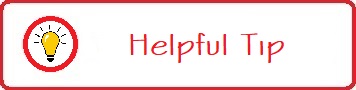
However, there is an easier way, which we call "The Assumptive Method" shown further down the page. But, if you really want to remove your scales from your machine and have a look inside your read heads, read on. Be advised that knowing the air-speed velocity of an unladen swallow is of great necessity if you wish to remove the read head covers. Thou shall be cast into the Gorge of Eternal Peril if thou dost continue without said knowledge.
If you look at the back of the read head on your scales, you will find there are four small screws that hold the cover on. Carefully remove those screws, set them aside, and remove the cover. Once the cover is removed, you can view the circuitry inside, which will reveal which version each scale happens to be. Clicking on the thumbnails below will open a larger view of each photo in a new window. Simply close the new windows that open when you are finished viewing the photos.
Due to having to remove your scales from your machine to check their versions in the aforementioned manner, we enthusiastically recommend you use the ASSUMPTIVE METHOD.
ASSUMPTIVE METHOD: We do have a verification method that can be utilized once your shield is built and you have everything connected and running but prior to calibrating your scales. We call this the "Assumptive Method" and it is used as part of the testing of your boards once they are complete. To go this route, simply assume that any scale that was originally less than 18" in length is version 3.1 and any scale that was originally 18" or longer is version 4.3. We will verify and correct your versions in the 'Test & Calibrate' section.
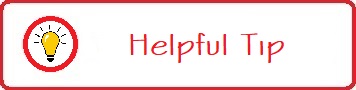
Make a copy of the table shown as an example below. You will need this information later on in the project, and it will be invaluable for troubleshooting if you need to log a support request later on, so hang on to this chart once you have it created. We recommend that you get the maximum travel dimensions of your machine while your original AbsoluteDRO display heads are still connected. Write down your assumed version based on the original uncut scale length. Our example chart has four axes, but you may only have two or three. You only need to chart out the axes for which you have scales installed.
| AXIS | SCALE LENGTH | STOP TO STOP TRAVEL | ASSUMED VERSION (3.1 OR 4.3) | TEST RESULT | VERIFIED VERSION |
| X | 20" | 18.125" | 4.3 | ||
| Y | 11" | 9.625" | 3.1 | ||
| Z | 12" | 10.250" | 3.1 | ||
| W | 6" | 4.005" | 3.1 |
NECESSARY HAND TOOLS
As with any project, there are some essential tools that you will need in order to complete the project, and they are listed here for you along with some optional items that you may find helpful. They are also included in a separate PDF file that you can download from - yup, you guessed it - the Downloads page.
Wire cutters
Wire strippers
Soldering iron
Small diameter solder wire
Masking tape and rubber bands (use to hold
components in place while soldering)
Small straight blade screw driver (used for screw
headers)
Q-tips and isopropyl alcohol (for cleanup)
Multimeter (testing solder connections)
Optional tools:
Needlenose pliers. Used to put bends in jumper wires
and place them on the board
Ultra-fine Sharpie to mark wire lengths and label
connectors
Magnification device
Tweezers. Also used to place jumper wires onto the
board.
Liquid soldering flux. Used to repair solder bridges, desoldering, etc.
We had considered adding aspirin to the list for any headache that you might incur, but we felt it best to just leave that up to the individual.

If you’ve never programmed an Arduino before,
it’s a pretty simple process. Here is an excellent tutorial that runs you
through the entire process in under 5 minutes. I would also suggest doing the
example at the end of the video:
Setup and Program Arduino Uno: Complete Guide
A Sparkfun Redboard will not show up in the list
of devices. Just select Arduino Uno, they are essentially identical and the
Arduino Uno driver works for it.
For a more extensive introduction to the Arduino
family, and Uno in particular, I highly suggest this video. It also uses
examples that come included with the Arduino IDE:
You can learn Arduino in 15 minutes.
Yuriy has already posted excellent instructions
for building adapter boards. I HIGHLY recommend looking over the tips, tricks,
and tools pages before beginning a build:
Tips For Building a Reliable DIY DRO Circuit
If you are not very experienced soldering in
tight places, we HIGHLY suggest reading the paragraph at the very bottom of the
Tips page for how to deal with Solder Bridges. Liquid flux is your friend, use
it!
Finally, this is a great piece for common
problems:
Avoiding Common DRO Scale Problems
Yuriy has given us a Big Picture Roadmap for
using TouchDRO in your home shop.
Start there. Step 1,
selecting the scales, is already done. That’s why you’re here! About the only
thing he didn’t put in that overview was when to program the MCU. That’s
actually part of Step 2 on his site, Build an Adapter. After the adapter is built, you must
program it using the Arduino Sketch supplied in the
Downloads section.
If you have never programmed an Arduino before, I HIGHLY recommend a little
practice first, using the above video links.
That should take care of the basics. Now you can go on to section 2, Components.
Page updated on Sunday, December 27, 2020
![]()